Via the settings you can easily arrange a number of things yourself. This way you decide which notifications you want to receive and which of your information can be displayed.
- Click on your profile picture at the top right
- Then click on ''settings''
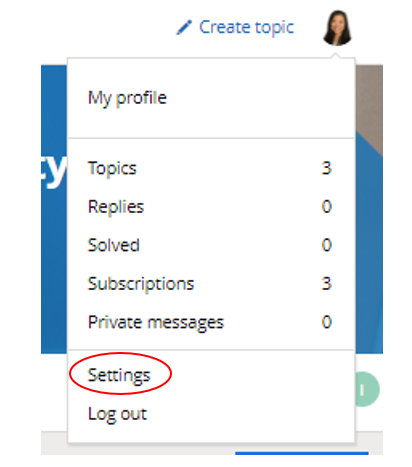
- Click on the '’Settings” tab. Here you can change your settings:
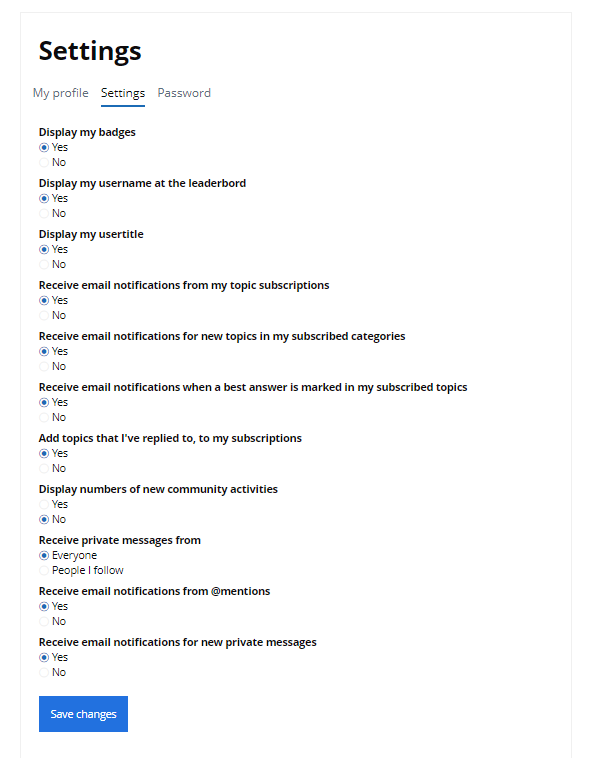
Display my badges
You can earn badges on the community. You can indicate whether or not you want to show these badges to others on the community.
Display my username on the leaderbord
At the right side of the homepage you can find the leaderbord, which shows the community members who have been most active and appreciated in the past week.
You can indicate whether or not you want your name to be displayed here.
Display my user title
From Explorer to Adventurer. There are several user titles (ranks) that depend on your contribution to the community. You can find this user title behind your username.
Receive email notifications from my topic suscriptions
You have the option to suscribe to specific topics. This way you can easily stay informed about the topics that are relevant to you. As soon as there is a new response to this topic, you will receive an email notifcation.
Receive email notifications for new topics in my suscribed categories
In addition to suscribing to specific topics, you can also suscribe to an entire categorie. You will receive an email notification when a new topic is posted in that category.
Receive email notifications when a best answer is given in my suscribed topics
When you post a topic yourself or respond to an existing topic, these topics will automatically be placed in your ''suscriptions''. You can find your suscriptions by clicking on your profile picture at the top right.
As soon as the ''best answer'' has been given to one of your suscribed topics, you will receive an email.
Add topics that I've replied to, to my subscriptions
Topics that you have replied on will automatically be added to your subscriptions.
Display numbers of new community activities
If you click on a category you will immediately see an overview of all topics within that category. You can choose to show the number of new responses within topics.
Receive private messages from
Here you decide who can send you private messages.
Receive email notifications from @mentions
Other community members might mention you in a topic by entering the ''@'' sign followed by your username. You will receive a notification when this happens.
Receive email notifications for new private messages
Don't want to post your question directly on the community? Or do you want to contact another community member? Send private messages and choose whether or not you want to receive email notifications when you receive these.
